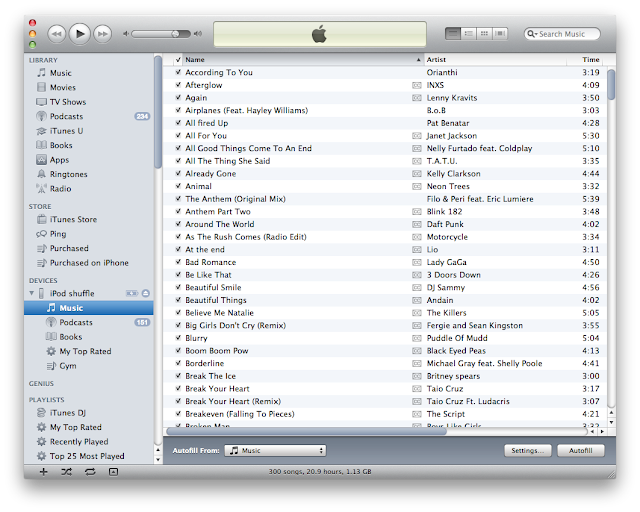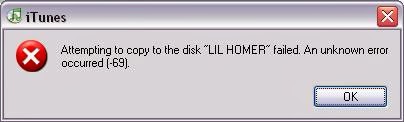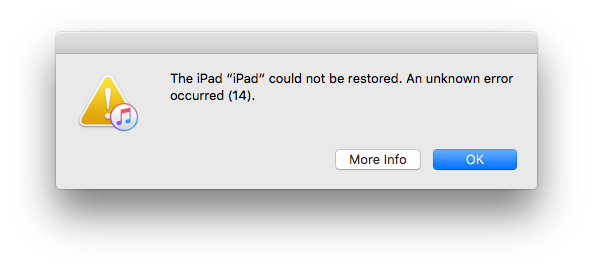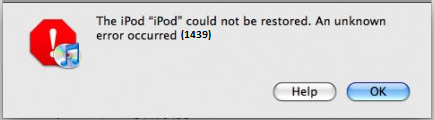We all are very much well aware of the fact that memory card is nothing more than electronic data storage data that primarily help in storing photos, audio or video files. The best aspect about these memory cards is it allows user to transfer any form of data from one electronic device to another. Today, one can easily find various sorts of memory cards featured with different storage capacity like 2 GB, 8 GB or 16 GB. Now, the important point that we need to understand is that though these memory cards are less open to mechanical damage than hard drives, but yet one can’t completely ignore about the possibility of data failures with a memory data storage card.
Sometimes, situations do arise where memory card get corrupt due to unwanted certain accidents. In fact, the most common symptoms of damage or corrupt of memory cards are -
- Error messages like "memory card error", "card locked", "card error", or the card may not be able to be seen by your computer
- You may view the card but not able to view images on the computer.
- Your camera may decline and restrict you from taking additional pictures or view taken pictures.
- Your camera or computer may prompt the message indicating you to re-format the memory card.
Now, there are various factors that are responsible for the loss of data from memory cards. Some important factors are mentioned below:-
- Deliberate deletion of data to stock up new data
- Unintentional deletion of certain data
- Missing of system files on memory cards
- Physical damage caused during plugging a USB flash memory device into a laptop of desktop computer
- Attack of virus
In such scenario, one always looks out for a proper solution to retrieve corrupt or damaged data from memory card. In fact, individuals search for technologies to conveniently restore lost data.
However, if you are facing any such situation then, there is no need to worry. You can always opt for a manual method to retrieve corrupt data. Here is step-by-step process described to restore data from memory card -
- First of all connect your memory card to a computer, using a cable with a USB drive.
- Open the memory card and after you realize that files have been deleted from memory card, just ensure you stop using the memory card at once.
Now, there is two possibilities, one could be the memory card gets detected by the system and an another situation where you get encountered with an error box with an error message, saying -
E:\ is not accessible. The file or directory is corrupted and unreadable.
Note: In case, the system detects the card, just also ensure to examine the recycle bin on your memory card. We are aware that the memory card itself does not have recycle bin, so when you delete files from the card, the files does not always move to the recycle bin on computer. If the memory card is on device like a tablet, then a tablet too has an operating system, which is moderately similar to a computer OS. Therefore, open the device and look on the memory card to view whether the files are currently being stored in the recycle bin or not.
Moreover, talking further about solution to deal damaged memory card error, all that you need is usage of “
chkdsk” command line.
- Click Start and then Run.
- Type cmd and then click OK. Type the following:
- chkdsk [sd card drive letter] /r – It will Scan for and attempt Recovery of bad sectors
- chkdsk [sd card drive letter] /f – It will Automatically Fix file system errors on the disk
The chkdsk command checks a disk for structure corruption. In the meanwhile, while you use chkdsk command, you may also notice that drive is not in use. Don’t get tensed and continue pressing “Y” to continue. It will start to run through the files and directories.
When the entire scanning gets completed, it will be asked whether you want to save lost chains into files and so you must answer “Yes”.
Chkdsk will report back what it has done, so after scanning gets over, you will be able to preview the found files. Finally, just check the drive and see your lost files stored in memory card. Nevertheless, you can also take help of third party data recovery application. Such data recovery tools are available online and one can download, access it and recover the required lost data from memory card. Visit here :
http://www.memorycard.freedatarecoverysoftware.org/












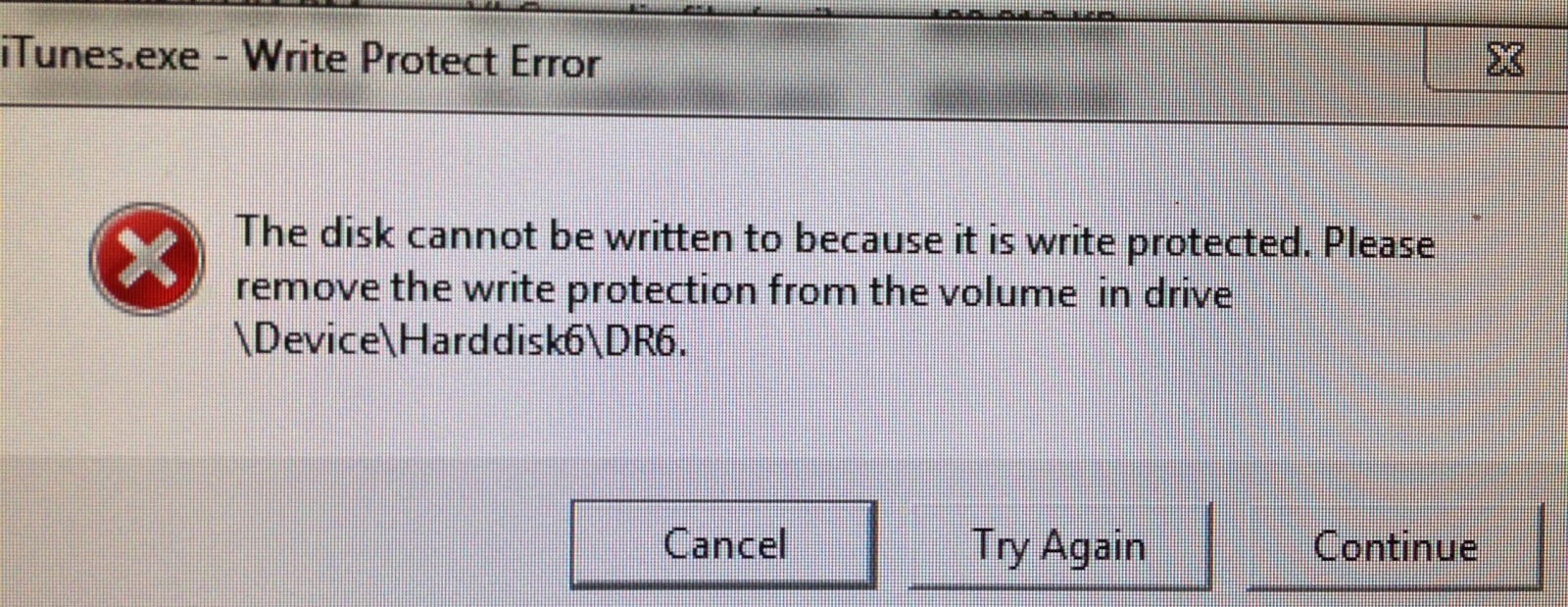
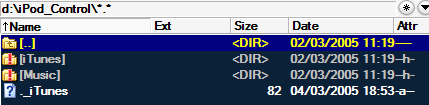
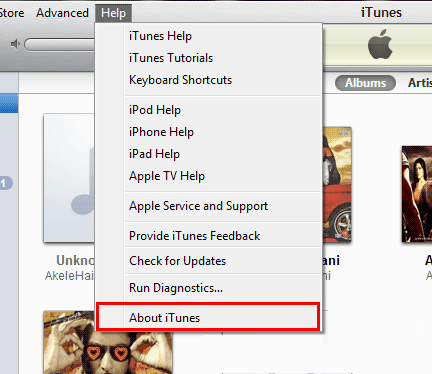















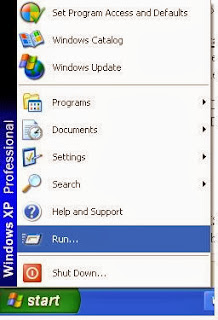

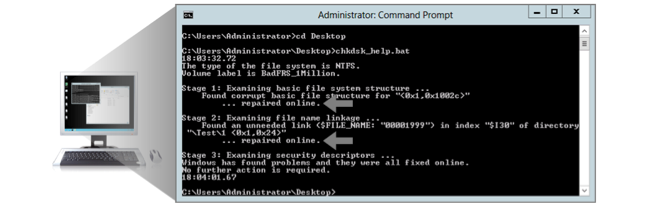






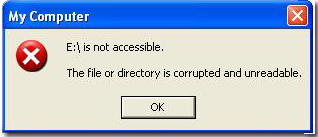
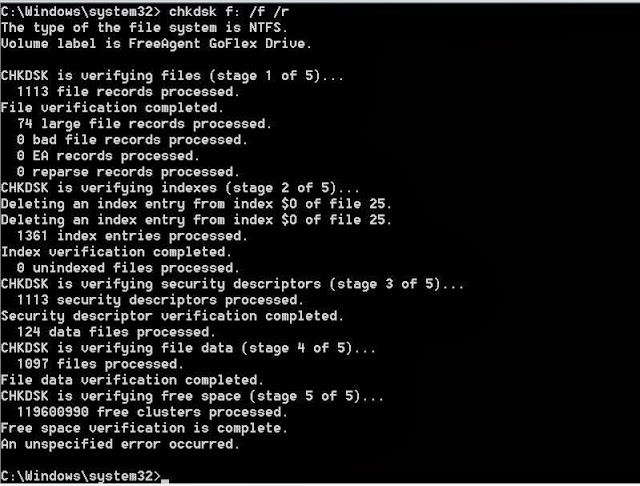
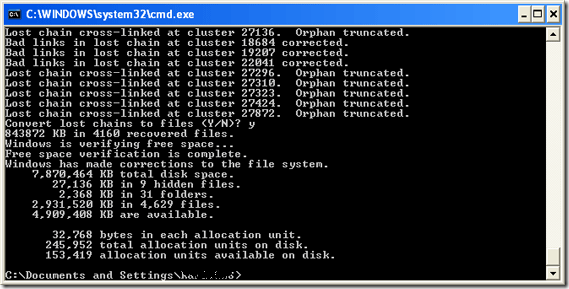

 Loss of a personal music collection that has been created over a period of time can be a big disappointment for any iPod user. Nevertheless, such a scenario is inevitable as with other applications especially because of mishandling, bugs, human errors, hardware or software failure etc. Apple iPod users come to know about such problems when icons such as the sad face or the exclamation mark are displayed. Also, frozen iPod condition indicates that the iPod media drive has either being crashed, removed or wrongly formatted. The answer to all these problems is iPod recovery software. Whether virus infection, crashed media drive or improper device handling, iPod recovery software tools can effectively restore back all the music and video files without nay hassles.
Loss of a personal music collection that has been created over a period of time can be a big disappointment for any iPod user. Nevertheless, such a scenario is inevitable as with other applications especially because of mishandling, bugs, human errors, hardware or software failure etc. Apple iPod users come to know about such problems when icons such as the sad face or the exclamation mark are displayed. Also, frozen iPod condition indicates that the iPod media drive has either being crashed, removed or wrongly formatted. The answer to all these problems is iPod recovery software. Whether virus infection, crashed media drive or improper device handling, iPod recovery software tools can effectively restore back all the music and video files without nay hassles.